- Home
- Parents
- Latest News
- Useful IT Links
Useful IT Links
Back
Accessing the school email system
Staff and Students are able to access their school email directly from a browser. There is no need to log in to the Remote Server in order to access your emails.
The website address is: https://portal.office.com/
You will be prompted to type in your school email address (username and then ‘@kingdown.wilts.sch.uk’) and then your school password. This will work on any internet browser on a phone, tablet, laptop or desktop (or equivalent!)
This will give you access to Word and PowerPoint for you to download any set work.
You need to make sure that you save the work from G4S onto your computer first. The when you open Word or PowerPoint, click on ‘file’ in the top left-hand corner and you will see ‘open’. This will allow you to select a saved file from your computer and you can choose the work from G4S.
You can then read off the screen and complete any questions on paper or in your books.
How to videos
Mr Grayson has very kindly put together a video of :
- Introduction to Office 365 – Outlook, Teams, Calendar, Word, One Drive, Shared folders and comments.
- How to access a Teams Meeting
- How to access email
- How to access go4schools
- How to email attachments (show evidence of work)
- How to send attachments too large for email through one Drive
- Using word through office 365 & Share with a teacher
- Using Excel through office 365 & Share with a teacher
- Moving files from the computer to the OneDrive
- What is Office 365?
Accessing Go4Schools
Staff, students and parents can log in to Go4Schools using any internet browser on a phone, tablet, laptop or desktop (or equivalent!).
The website address is: https://www.go4schools.com/
If you are a student, you need to click on the Student Tab (top right) and if you are a parent, you need to click on the Parent Tab (top right). You need to log in using the email address that the school has on record for you. Students, this is your school email address and parents, this is the email address we have on record for you – as checked in the recent data checking exercise.
Registering for Go4Schools for the first time – Students:
Navigate to: https://www.go4schools.com/
Click on the Student Tab
Click on First Time User
Type in your school email address (username and then ‘@kingdown.wilts.sch.uk’)
Check your school email: https://portal.office.com/
There will be an email with a link to set your password. Suggestion is to use your school password along with a character at the end (maybe a ! or ” or £ or $ and so on)
You will then be able to log on to Go4Schools to check homework, achievement points and timetable lessons
Registering for Go4Schools for the first time OR if you have forgotten your password – Parents:
Navigate to: https://www.go4schools.com/
Click on the Parents Tab
Click on First Time User
Type in your email address
Check your email
There will be an email with a link to set your password.
You will then be able to log on to Go4Schools to check homework, achievement points and timetable lessons.
Using Office 365
Alongside email, by accessing your email you also have access to online versions of: Word, Excel, PowerPoint where students are able to use this software online. Although the online version does not have every tool of the full software package, you can complete the majority of tasks online. You will also be able to save work ‘in the cloud’ and access the work at a later date. You can also send a link to a piece of work to your teacher as well.
The website address is: https://portal.office.com/
Mr Grayson has very kindly put together a video of :
- Introduction to Office 365 – Outlook, Teams, Calendar, Word, One Drive, Shared folders and comments.
- How to access a Teams Meeting
- How to access email
- How to access go4schools
- How to email attachments (show evidence of work)
- How to send attachments too large for email through one Drive
- Using word through office 365 & Share with a teacher
- Using Excel through office 365 & Share with a teacher
- Moving files from the computer to the OneDrive
- What is Office 365?